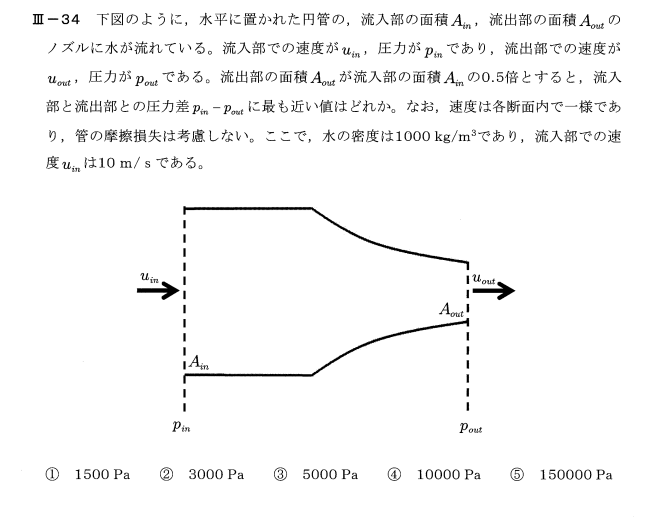GPT3による要約
The demo from OpenAI allows for the generation of 3D models, which can be exported to other 3D software such as Blender. To use the demo, the user must go to the GitHub website, find the code for the demo, and paste it into a code block in Google Collaborations. The code must be run, and the runtime type must be changed to GPU to speed up the generation time. After the code has run, the generated model can be viewed and rotated by running the second half of the code. The final model can be downloaded and converted to a mesh using a program like Mesh Lab before being used in Blender. The demo is still in its early stages, and not all results will be perfect, but it can be used as a starting point for further editing.
OpenAIのデモでは、3Dモデルを生成することができ、Blenderなどの他の3Dソフトウェアにエクスポートすることができます。このデモを使用するには、ユーザーはGitHubのウェブサイトにアクセスし、デモのコードを見つけ、Google Collaborationsのコードブロックに貼り付ける必要があります。コードを実行し、生成時間を短縮するためにランタイムタイプをGPUに変更する必要があります。コードが実行された後、コードの後半を実行することで生成されたモデルを表示したり回転させたりすることができます。最終的なモデルはダウンロードし、Mesh Lab のようなプログラムを使ってメッシュに変換してから Blender で使用することができます。このデモはまだ初期段階であり、すべての結果が完璧になるわけではありませんが、さらなる編集の出発点として使用することができます。
オープンアイが3Dモデルを生成するデモを公開しました。
今回はその使い方を紹介します。
と、その結果をblenderや他の3Dソフトに書き出す方法を紹介します。
その他の3Dソフトウェアにエクスポートする方法を紹介します。
まず、GitHubにアクセスしてください。
のウェブサイトにアクセスし、URLをコピーして、新しい
タブを作成し、Google collaborationsにアクセスします。
GitHubタブを開き、検索バーにURLを貼り付けます。
を検索バーに貼り付けます。
3 つのオプションが表示されます。
3 番目のテキストを使用します。
3D
たくさんのコードが表示されます。
たくさんのコードが表示され、かなり複雑で圧倒されそうですが
でも心配しないでください。
理解する必要はありません。
今あなたがしたいことは、一番上に新しいコードブロックを作ることです。
新しいコードブロックを一番上に作成します。
この動画の説明文にあるコードを
上部を貼り付けます。
を空のコードブロックに貼り付けます。
最後の2つのブロック以外のすべてを実行します。
最後の2つのブロックを除いて実行します。
分ほどかかりますので、スピードアップします。
この作業が終わると
必要なものがすべて揃いました。
ランタイム]の[ランタイムの種類]を[GPU]に変更します。
ランタイムタイプをGPUに変更します。
これは非常に重要です。
生成時間が数分から数秒に短縮されます。
数秒に短縮されます。
でプロンプトが表示され、最後の2ブロックが実行されます。
つのブロックを実行します。
終了すると、以下のようになります。
プレビュー画像は数枚しかありませんが
モデルを表示したり回転させたりしたいので
これを行うには、残りの半分のコードが必要です。
説明の中のコード
新しいコードブロックを作成し、その中に
それを実行すると
を実行すると、生成されたモデルのウィンドウが表示されます。
が表示され、適切に見ることができます。
これはまだデモ版であることに留意してください。
これはまだデモ版なので、すべての結果がうまくいくとは限りません。
とはいえ、これはまだデモ版なので、すべての結果が良いとは限りませんし、認識できるものでもありません。
これにはあまり満足していません。
もっとシンプルなAppleのようなものを作ってみます。
プロンプトを変更し
新しいものを生成するために必要なのは
最後の3つのブロックのコードを実行するだけです。
もう一度
外国人
音楽
をクリックするとファイルをダウンロードできます。
をクリックし
ディレクトリ
地図上のポイントeにあるファイル名は
ファイル名 ドットプライ
音楽
今あるのは点群であり、まだメッシュではありません。
まだメッシュではありません。
メッシュラボのようなものが必要です。
点群からメッシュへの変換が完了したら
あなたのモデルはBlenderで使えるようになります
少しクリーンアップしてテクスチャを作成すると
とBlenderで使えるモデルができました。
かなりまともなモデルができました。
まだ完璧ではありませんが
例えば、スカルプトのベースとして使用したり
または、ゲームの背景として
完全なAIで作られたゲームについてのビデオを作ろうと思っています。
完全なAIで作られたゲームについてのビデオを作る予定です。
このビデオに興味を持たれた方、または
このビデオに興味を持たれた方、そしてこのチャンネルを応援したい方は
チャンネル登録やコメントをお待ちしています。
コメントお待ちしております。
を聞かせてください。
音楽
サンキュー
海外
www.DeepL.com/Translator(無料版)で翻訳しました。