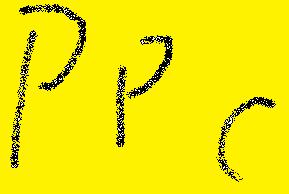チャット GPT AIチャットボットは、本当に信じられないようなことができる。
信じられないようなことができるのですが
3Dモデルを作成することもできます。
このビデオでは、チャットGPTを使って
チャットGPTを使って、3Dモデルを作成し
を作成し、プリントアウトする方法を紹介します。
このビデオでは、チャットGPTがどのように機能するかを説明するものではありません。
GPTがどのように動作するかについてのビデオではありません。
バックエンドに興味がある方は、openai.co.jpをご覧ください。
openai.comにアクセスし、chat GPTの横にあるトライボタンをクリックします。
chat GPTの隣にあるtryボタンをクリックします。
サインアップすると、次のような画面が表示されます。
このランディングページが表示されます。
プロンプトを入力することができます。
はかなりレスポンスが早いですが
時々、エラーメッセージが表示されることがあります。
その場合は1、2分待って
もう一度試してみてください。
さて、ここまでで基本的なことを説明しました。
3Dモデルを作る方法について説明します。
チャットGbtを使用する方法について説明します。
チャットGbtで3Dモデルを作るには、かなり具体的に
チャットGbtに3Dモデルを作るように依頼することです。
ここでは、chatgptにバイクの3Dモデルを作るように頼んでいます。
バイクの3Dモデルを作成するように依頼しました。
実際にバイクの3Dモデルを作るのではなく
バイクの3Dモデルを実際に作るのではなく
バイクの3Dモデルを作る方法を教えてくれます。
参考写真を使ったり
細部にまでこだわった
フクロウの描き方ミームみたいなものです。
チャチBTに聞いても、あまり参考にならない。
もうちょっとシンプルに
立方体とか......面白いものが作れそうです。
チャットGPTは、実際に
ステップバイステップで
3Dモデリングプログラムで作ることができます。
ここでは、チャットGbtがステップを踏んで説明してくれています。
キューバンブレンダーの作り方をステップバイステップで教えてくれます。
この指示に従えば
皮肉なことに、最初のステップでは
は、デフォルトのキューブを削除して、すぐに新しいキューブを
すぐに新しいキューブを追加するのですが、案の定
この手順でうまくいくので
に沿って、object add mesh
キューブでキューブを作成します。
さらに一歩進んで、キューブの拡大縮小、移動
と回転させることができます。
がステップバイステップの手順を提供しています。
これらの操作について、ステップバイステップで説明されています。
これは素晴らしいことですが、まだSTLファイルではありません。
STLファイルではありませんし、プリント可能なメッシュでもありません。
メッシュにはなりません。
chatgptにSTLファイル形式を使用するよう依頼しました。
で立方体のジオメトリを記述するように依頼しました。
体積は1単位立方体です。
具体的に説明しようとすると、時々
チャットGPTは
を記述することがあります。
ここでは、実際にそれを行うのではなく
通常であればSTLファイルを作成するところですが
STLファイルを作成する方法を教えてくれますが
実際にSTLファイルを作成するわけではありません。
ここからが面白いんです。
新しいチャットを開始し、同じプロンプトを使用することにします。
プロンプトを表示します。
もう一度実行してみます。
今度は実際に動きました。
STLファイルがどのようなものかを説明するのではなく
STLファイルを正確に記述しています
STLファイルを構成するコードが表示されます。
STLファイルを構成するコードです。
個々の頂点を3つずつ生成し
三角形ごとに3つ、そして法線も生成します。
STLファイルに含まれるすべての情報です。
STLファイルに含まれる全ての情報です。
このファイルは、chatgptによって許可された典型的な出力よりも長いです。
続けて入力することで
を入力すると、中断したところから正確に再開します。
終了実線が表示されたら、ファイルを終了します。
が表示されたら、ファイルを終了します。
STL の生成は終了しています。
だから私たちは
を実行し、それぞれのコードをコピーして
をコピーして、それをvsコードに貼り付けます。
コードに貼り付けます。
ファイルです。これらは両方のパーツで、We Know It
はsolidで始まり、n solidで終わります。
ということは、これがSTLファイルであり、少なくとも
少なくともそうでなければなりません。
このファイルをmeshmixerにドラッグすると
ソリッドキューブであることがわかります。
6つの面がありますが、そのうち4つの面は法線が反転しています。
法線が反転しています。
三角形が間違った方向を向いています。
これはメッシュの内側と外側のようなものだと考えてください。
メッシュの内側と外側と考えることができます。
これらの三角形を反転させるだけです。
三角形を反転させれば、ソリッドウォータータイプのメッシュができあがります。
水タイプのメッシュができました。
この立方体を「1単位立方体の体積を持つ」と定義したことを思い出してください。
体積は1単位立方体です。
つまり、これをスライサーにドラッグすると
プログラムへドラッグすると、エラーが発生します。
ミリメートル単位でインポートされたものとみなされ
というエラーが発生します。
1ミリ立方では少し小さいので
自動的にインチに変更されます。
これはサイズウィンドウで確認できます。
25.4mmに拡大されているのがわかります。
ミリメートル、つまり1インチに拡大されました。
これはつまり、1 インチ立方の立方体があることを意味します。
実際にスライスして
印刷プレビューを表示することができます。
印刷するとどんな感じになるか
エレグーNeptune 3でプリントアウトしてみました。
印刷したのですが、案の定、印刷を始めてから1時間後には
完成しました。
私が持っているのは、3Dプリントされたキューブです。
AIによってモデリングされたキューブです。
さて、使い方はわかったところで
GPTチャットで何を作ろうか?
【面白動画 Make 3D Models using ChatGPT】ChatGPTを使った3Dモデルの作成
- 公開日:
the chat GPT AI chatbot is capable of
some really incredible things but did
you know it's also capable of making 3D
models in this video I'm going to show
you how I use chat GPT to make a 3D
model and print it out
this isn't really a video about how chat
GPT Works I'd suggest doing some reading
if you're interested in the back end to
get started just go to openai.com and
click the try button next to chat GPT
once you're signed up you should be
looking at this landing page where you
can enter your prompts usually chat GPT
is pretty quick with responses but
sometimes you'll get error messages if
this happens just wait a minute or two
and try again
now that we've covered the basics let's
talk about how you can make 3D models
using chat gbt what's really interesting
is you have to be very specific in how
you ask chat gbt to make a 3D model so
here you can see I've asked chatgpt to
make a 3D model of a motorcycle and
instead of actually making a 3D model of
a motorcycle it's telling me how I could
make a 3D model of a motorcycle by doing
things like using a reference photo and
paying attention to details it's sort of
like the how to draw an owl meme it's
not super helpful if you ask Chachi BT
to make something a little bit simpler
like a cube something really interesting
happens chat GPT will actually give you
step-by-step instructions for how to
make the model in a 3D modeling program
here chat gbt is walking me through step
by step how to make a Cuban blender and
if I follow these instructions they
actually work ironically the first step
is to delete the default Cube and then
immediately add a new one but sure
enough these steps work so following
along and going into object add mesh
Cube will create your Cube and then you
can go one step further and scale move
and rotate the cube and again chat GPT
has provided step-by-step instructions
for all of these manipulations
so this is great but it's still not an
STL file and it's still not a printable
mesh so let's try that again here I've
asked chatgpt to use the STL file format
and describe the geometry of a cube with
a volume of one unit cubed I'm trying to
be very specific here and this sometimes
works sometimes chat GPT will describe
how it would do something instead of
actually doing it so here it's telling
you how it would normally go about
making an STL file but it doesn't
actually create an STL file here's where
it gets interesting I'm going to start a
new chat and I'm going to use the same
prompt I'm not going to make any changes
I'm just going to run it again and this
time it actually worked instead of
describing what the STL file would look
like it describes the STL file exactly
so it's actually showing the code that
comprises an STL file chat GPT is
generating each individual vertex three
per triangle as well as the normal which
is all the information contained in an
STL file this file is longer than the
typical output Allowed by chatgpt but I
found if you just type continue it will
pick up exactly where it left off and
it'll finish your file when you see the
end solid line that's how you know the
STL is finished generating chatgpt can't
export files natively so what we're
going to do is run through and copy each
piece of code and then paste it into vs
code so here we can see this is our STL
file these are both parts and We Know It
starts with solid and ends with n solid
so this is a working STL file or at
least it should be
dragging this file into meshmixer shows
that we have a solid cube kind of we
have six faces but four of them have the
normals flipped this means the triangles
are facing the wrong direction you can
think of it sort of as the inside and
the outside of the mesh pretty simple
fix we're just going to flip those
triangles and now we have a solid water
type mesh so let's take a step back and
remember that we defined this Cube as
having a volume of one unit cubed this
means when we drag it into our slicer
program it throws an error because it
sees it as being imported in millimeters
and it knows one millimeter cubed is a
little on the small side so it'll
automatically change it to inches you
can see that here in the size window and
you can see it's been scaled to 25.4
millimeters or an inch this means we now
have a one inch cubed Cube pretty cool
stuff we can actually go ahead and slice
it and get a print preview to see what
that would look like if we printed it I
printed this out on my elegoo Neptune 3
Pro and sure enough about an hour after
I started it it was finished and so now
I'm holding a 3D printed Cube that was
modeled by AI pretty cool stuff right so
now that you know how to use it what are
you going to make with chat GPT